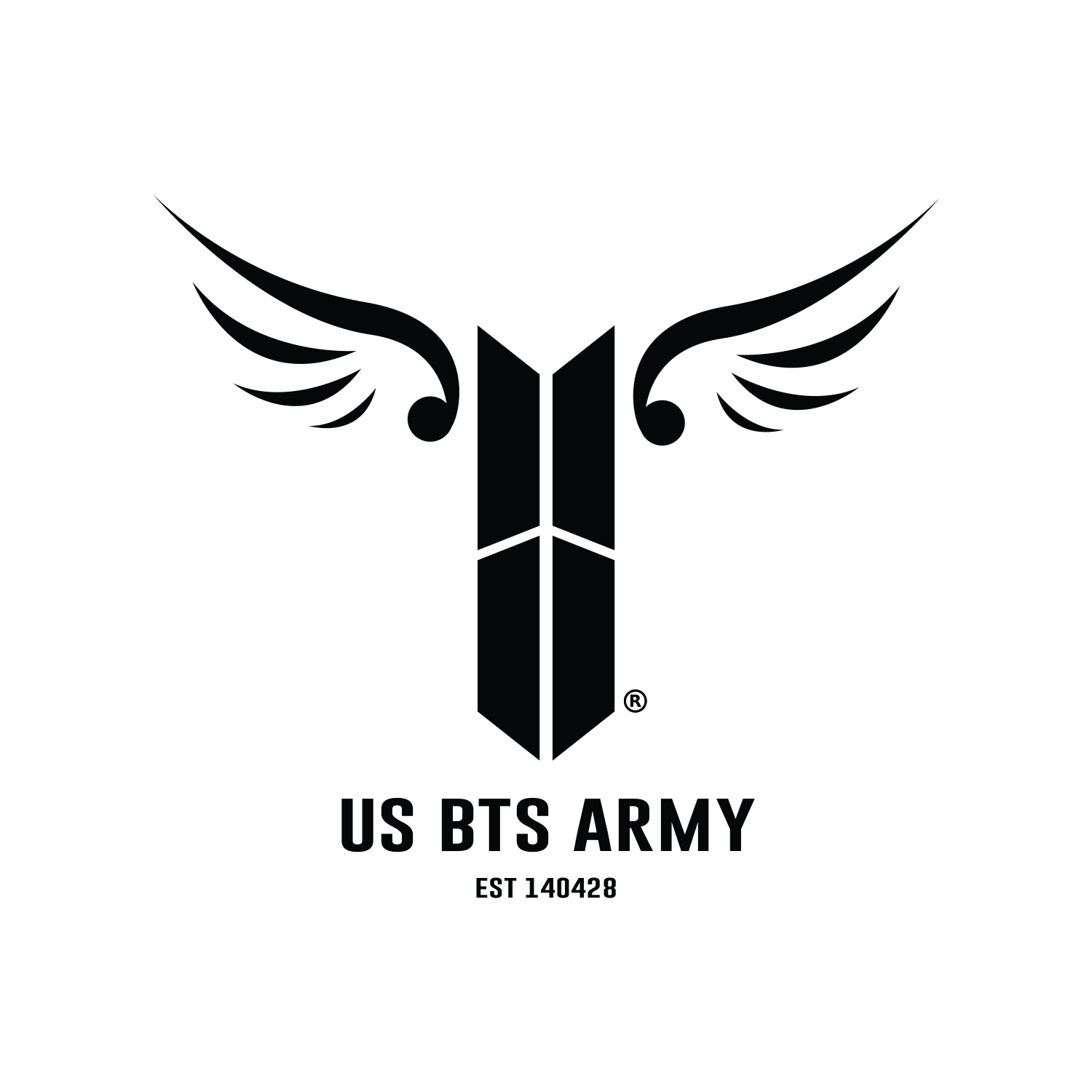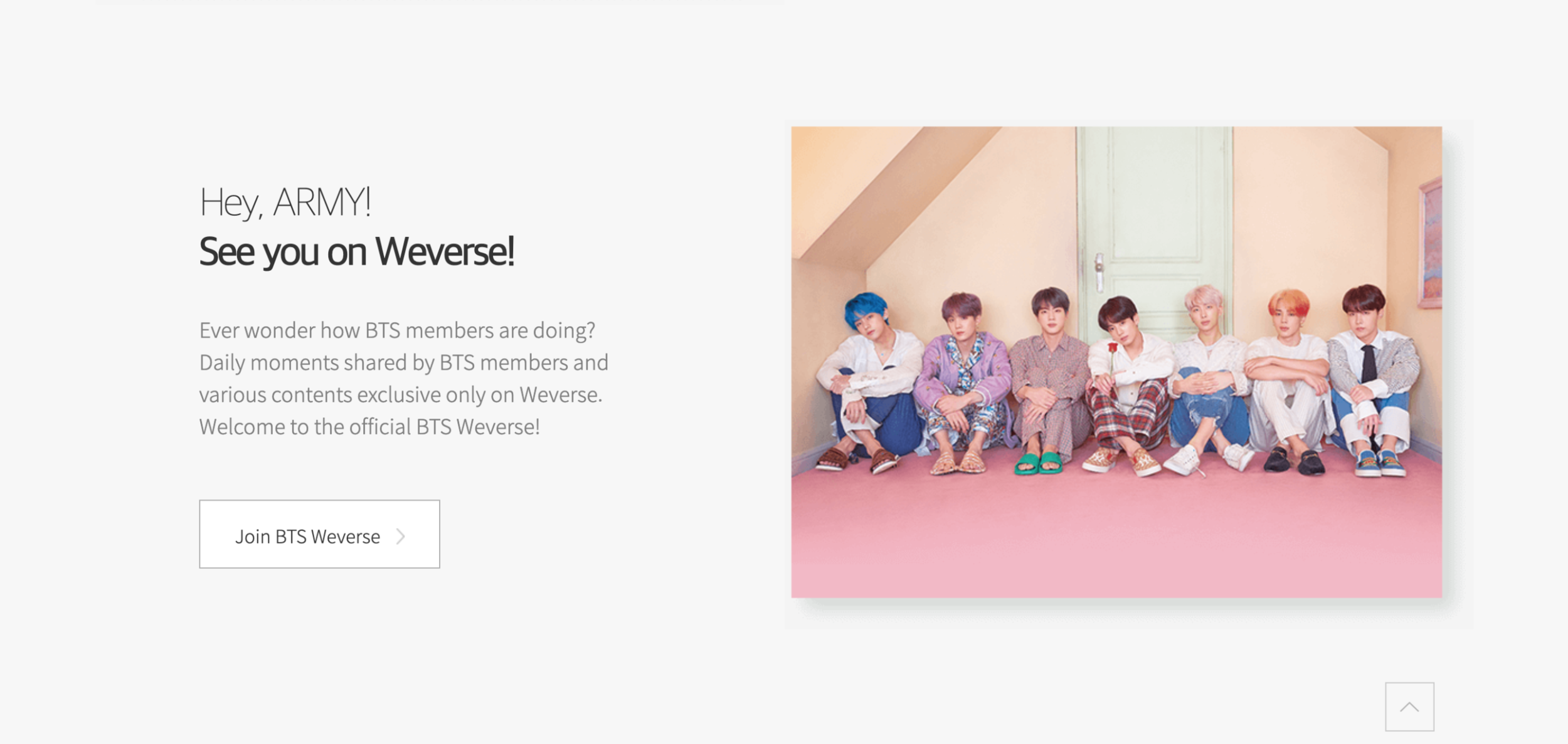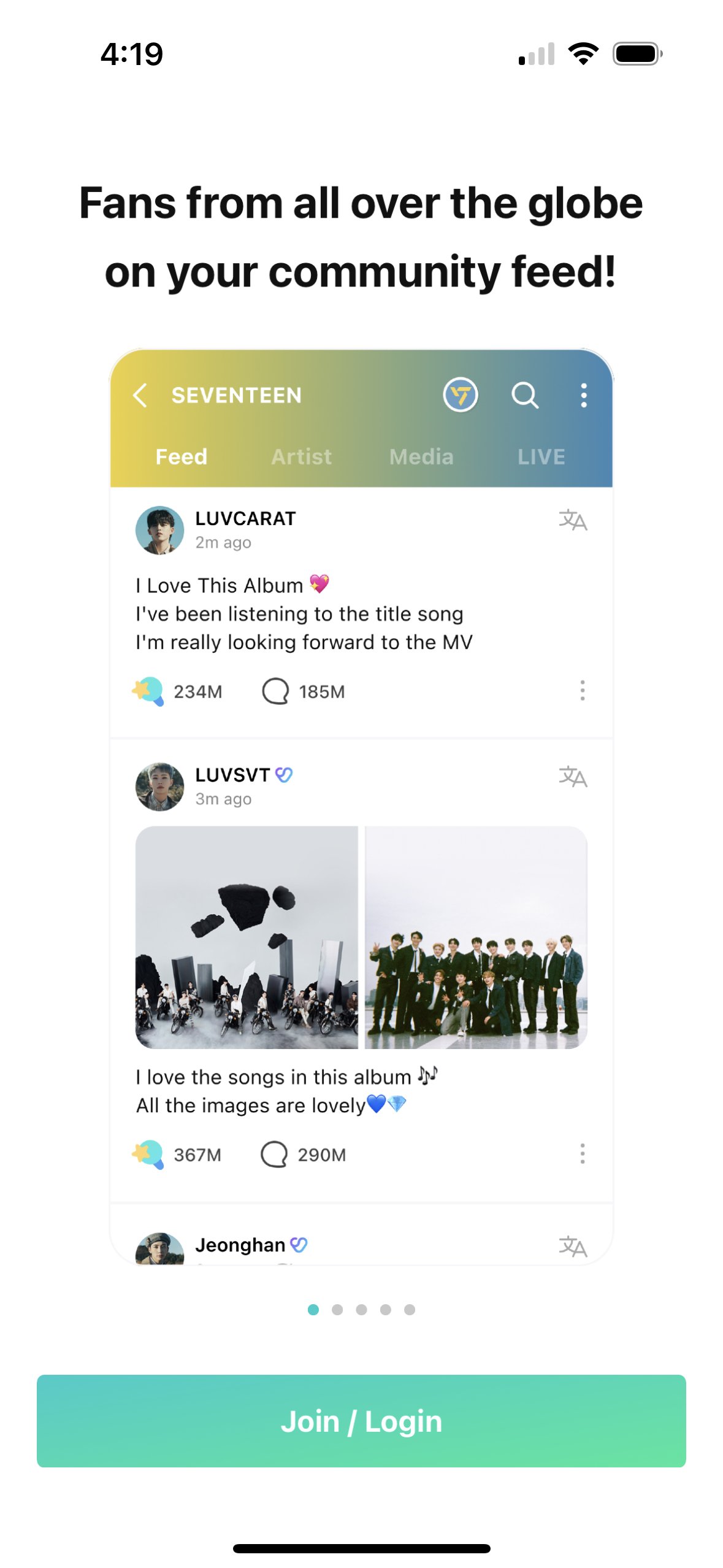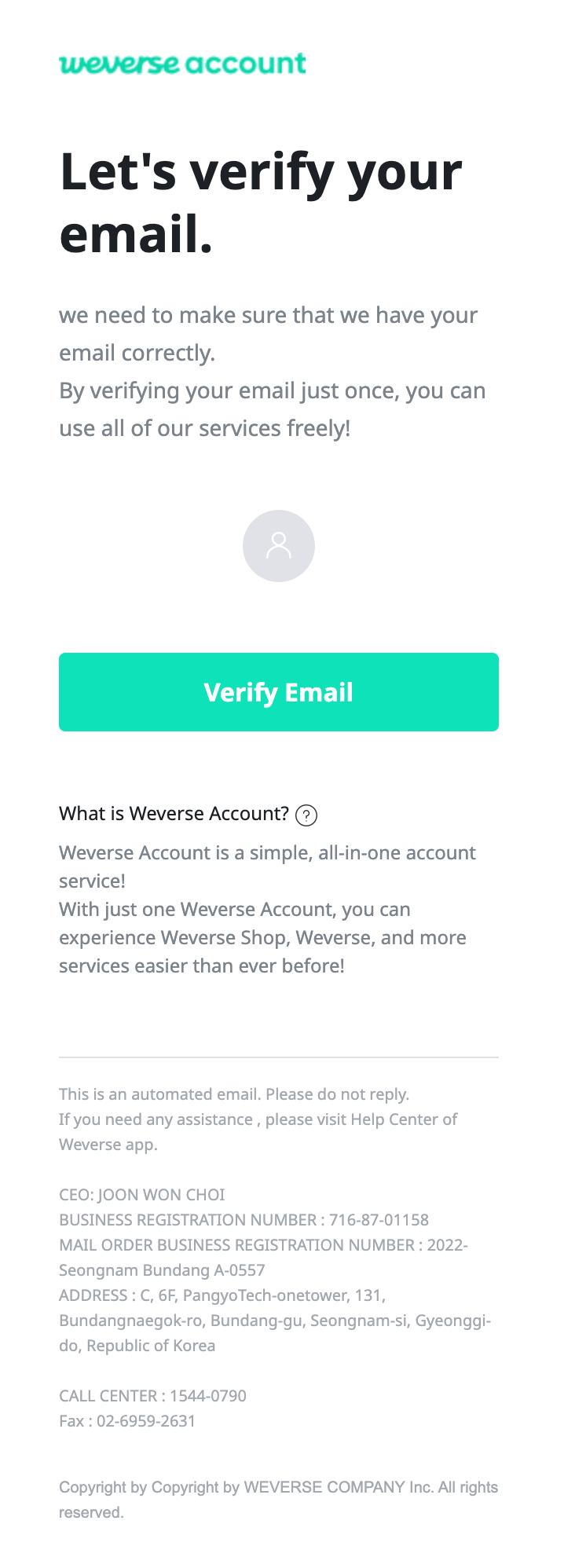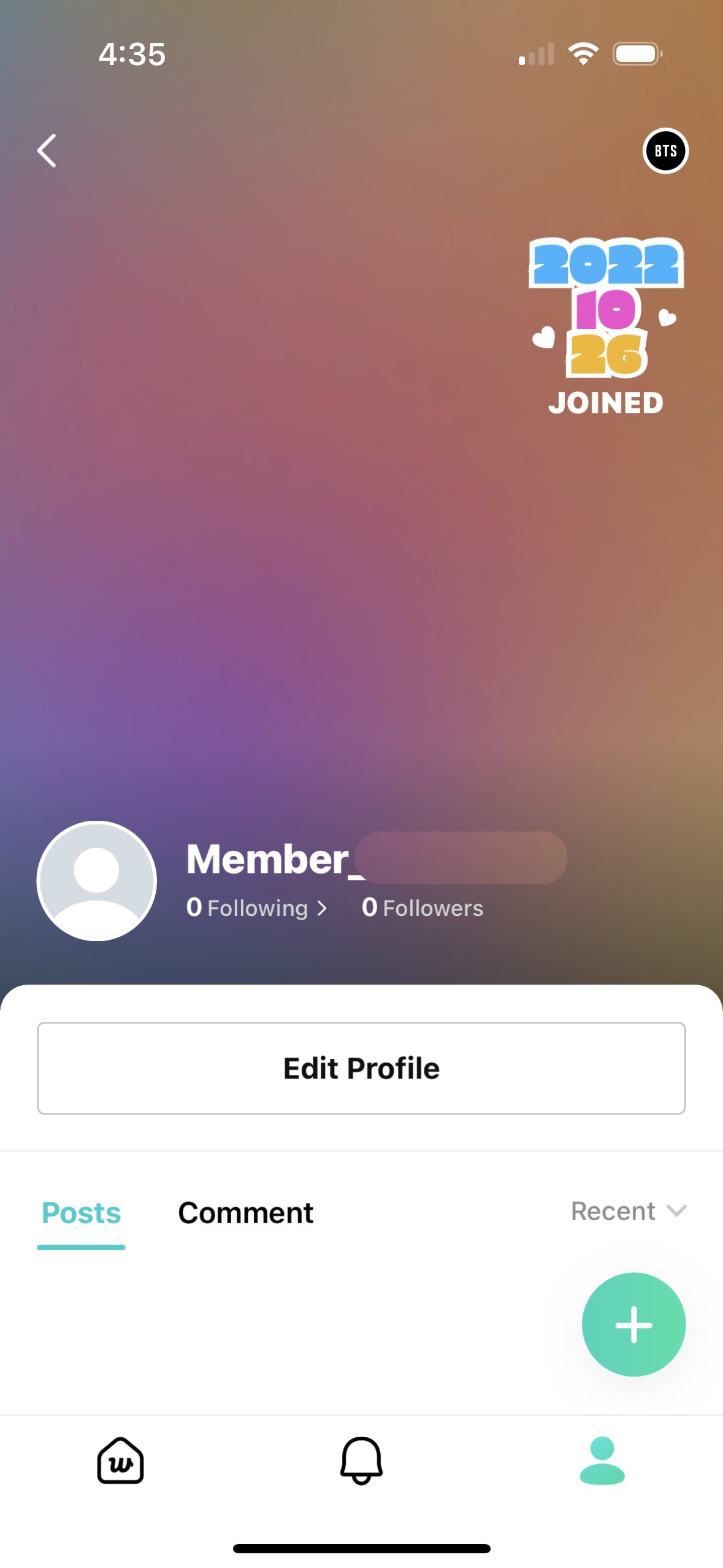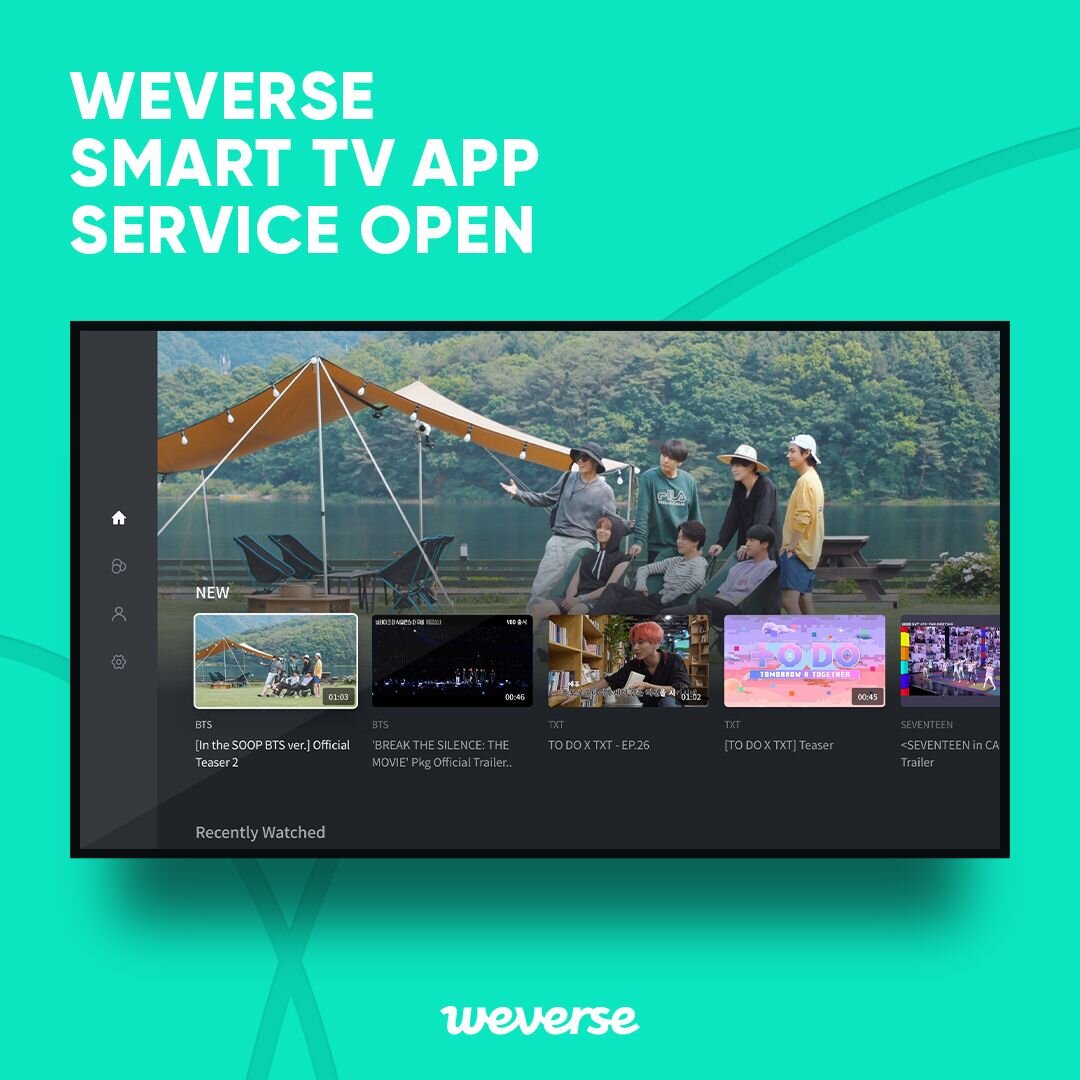BTS Weverse & Weverse Shop
QUICK LINKS
About Weverse | How to Join | Video Tutorials | Smart TV App
BTS Behind Subscription | Weverse Rules | Customer Support Information
This page was last updated Aug 15, 2024
About Weverse
Weverse is a fan community platform by HYBE Corporation. Fans can use the APP to connect with BTS and each other as well as watch various media content like “Run BTS!” and “In the Soop BTS Ver."
Important announcements and updates regarding concerts, merch, schedules, and more are announced on Weverse.
Weverse Shop is the official merch store for fans everywhere. Fans can use Weverse Shop to buy albums, lightsticks, and more. You can access Weverse Shop via the Weverse APP or the website. (Note: Weverse Shop has been integrated into the Weverse app, and the standalone shop app was discontinued in May 2024.)
Websites: Weverse Web
Download Weverse APP: IOS APP Store | Google Play Store
How to Join
On Your Mobile Device
Download the Weverse APP: IOS APP Store | Google Play Store
After downloading and opening the app, follow the steps for setup including selecting the language you want to use on Weverse.
After the setup steps, at the bottom there will be a button for “Join/Login.” Click the button.
The app will ask you to input an email address, and then it will ask if you wish to continue creating a new account with this email. Click “Join now” at the bottom.
Create a new password and click “Next.”
Choose a nickname that you wish for other users to see!
Agree to the terms of use and push the “Next” button.
Verify your account through your email and the link will take you back to Weverse.
The app will ask you whether you wish to receive event and promotional alerts. Click your preference.
To join BTS’s Weverse, click on their photo. Click “Go to community” and click the “Join Community’ button. (If their photo doesn’t show up, you can do a search for BTS.)
You will be asked to set a nickname for yourself. Then click the “Sign up now” button.
To set up your Weverse profile section, click the icon on the bottom right.
Click on the “My Profile” icon. Then click on your nickname. Then click on “Edit Profile” to customize!
On Your Desktop PC
Visit https://weverse.io/
Click the “Sign in” button on the top right of the page.
Enter your email address and click “Continue with this email” and “Sign up now.”
Create a new password and click “Next.”
Choose a nickname that you wish for other users to see!
Agree to the terms of use and push the “Next” button.
Verify your account through your email and the link will take you back to Weverse.
To join BTS’s Weverse, search for and click on their photo. Click “Go to community“ and click the “Join Community” button. (If their photo doesn’t show up, you can do a search for BTS.)
You will be asked to set a nickname for yourself. Then click the “Sign up now” button.
To set up your Weverse profile section, click the icon on the bottom right.
Click on the “My Profile” icon. Then click on your nickname. Then click on “Edit Profile” to customize!
Weverse APP Photo Guide
Below are images to help with joining Weverse
(Click on a image to enlarge)
Video Tutorials for Weverse & Weverse Shop
How to Create a Weverse Account
How to setup Weverse Shop & purchase an Item
If you are interested in purchasing a BTS Official Global Fanclub membership, visit here for more details.
1. Supported TV
Samsung Smart TV 2017 or later models (TIZEN OS 3.0 or higher)
LG Smart TV FHD/UHD TV models released in 2018 or later (WebOS 4.0 or higher)
Android TV models OS 6.0 or higher
Apple TV HD and Apple TV 4K models, and tvOS 15.0 or higher
Amazon Fire TVs that have Stick and Fire TV OS installed (OS 6 and higher)
*Note: Paid Weverse content can be played only on 1 smart TV. Regardless of the smart TV app, the playback is available only on 1 device, either PC or mobile. However, 1 smart TV and 1 PC can play the content at the same time. (i.e. 'In the SOOP: BTS ver.' can be played on 1 smart TV and 1 mobile device at the same time.)
2. How To Use
Samsung Smart TV 👉 APPS 👉 Download and open the Weverse app
LG Smart TV 👉 LG Contents Store 👉 Download and open Weverse app
Android TV 👉 Google Play 👉 Download and open Weverse app
Apple TV 👉 App Store 👉 Download and open the Weverse app
Log in: Open Weverse mobile app 👉 Tap More 👉 Tap Settings at the top right 👉 Tap ‘QR code login 👉 Scan QR code with the camera
Video content is available on the Media menu of each artist on the Weverse Smart TV app.
Paid video content provided by the Weverse app (available only after purchase)
Free video content provided by the Weverse app
Live content provided by the Weverse app
If you would like to watch an artist’s video from the Weverse Smart TV app, you must already be a member of the artist’s Weverse. Videos are in the Media section.
To watch content you purchased in the Weverse Shop, log in to Weverse Smart TV app with the same account.
To watch content you haven’t purchased yet, you must purchase the content first in the Weverse Shop.
3. Available Content
If you would like to watch the full videos of an artist on the Weverse Smart TV app service, you need to be a member of the artist’s Weverse community. If you are not, then you can join that artist’s community from the Weverse Smart TV app.
4. Unavailable Content
All images on the Weverse app
Media provided through YouTube (including light stick connection)
Paid live video content such as online concerts, online fan meetings, etc.
5. Available Languages
English, Korean, Japanese, Chinese (Simplified), Chinese (Traditional), Indonesian, Spanish, Thai, and Vietnamese subtitles are available depending on the content, and you can turn on the subtitles on the content player. Different contents will have different subtitles.
6. Video Quality
Only content created for 4K is available for viewing in 4K quality, and it must be played by a 4K-supporting TV.
BTS Behind Subscription Details
Content: Exclusive behind the scenes videos and photos of ‘Run BTS!,’ ‘BTS GAYO,’ ‘BON VOYAGE Reaction,’ and ‘BTS HOME PARTY.’
Monthly automatic subscription is also available!
How to Subscribe to BTS Behind
1. Open Weverse
2. Go to BTS
3. Go to Media
4. Go to “BTS behind” category (it may be under Recommended media)
5. Tap the “Purchase product” button
6. Select the subscription pass of your choice
7. Tap “OK”
8. Subscription complete!
Payment and Refund
You can purchase the subscription on Weverse App only.
Video content is available on the Media menu of each artist on the Weverse Smart TV app.
Paid video content provided by the Weverse app (available only after purchase)
Free video content provided by the Weverse app
Live content provided by the Weverse app
You can unsubscribe on Weverse App for both Android and IOS. Pease note that unsubscribing is not the same as getting a refund.
Android
1. Open ‘Google Play Store’
2. Tap ‘Subscriptions’
3. Select the subscription you wish to cancel
4. Tap ‘Cancel Subscription’
IOS
1. Open ‘Settings’
2. Tap your name
3. Tap ‘Subscriptions’
4. Tap ‘Cancel Subscription’
To Request a Refund:
Android:
A cancellation/refund request for paid content can be made within 7 days of purchase, and only if the content hasn’t been played.
Submit your request with your W ID and order number from your Google receipt.
How to find your W ID:
App: Go to person icon in the lower left > gear icon in the upper right > text string after W ID
PC: Go to person icon in the upper right > text string below the nickname
Apple:
Submit your refund request directly to Apple according to Apple policy. Weverse is unable to assist directly.
Sign in to reportaproblem.apple.com.
Tap or click "I'd like to," then choose "Request a refund."
Choose the reason why you want a refund, then choose Next.
Choose the app, subscription, or other item, then choose Submit. If you were charged for a subscription that you no longer want, you can also cancel the subscription.
Wait 24 to 48 hours for an update on your request.
Cancel your subscription (renewal) as soon as possible, within 24 hours of purchase.
You can only request a refund for a purchase made in the past 90 days. Make sure to check your date of purchase!
IMPORTANT REMINDERS
Unauthorized or illegal distribution of paid contents, which are available exclusively to those who paid for the subscription, is punishable by law.
For smooth playback on your device, please check the preview or teaser before purchasing the content.
Additional data charges may apply if you are on mobile data network.
The contents cannot be played on more than ONE device at the same time (PC included).
All purchase history will become unrecoverable if you delete your Weverse account.
Weverse Rules
All rules below are from Weverse’s General Announcements Section
Please DO NOT share content posted under ‘Artist,’ ‘Moment,’ ‘BTS Behind,’ and Official Global Fanclub exclusive content.
Please DO NOT share any early/exclusive content found in ‘For Wever’ on any platforms until AFTER it is released on BTS’ official social media accounts.
All purchase history will become unrecoverable if you delete your Weverse account.
Weverse Profile Restriction GuidelineS
All rules listed below are from Weverse
1. Profile Promotion and Spamming
Creating contents as below will result in temporary hiding of your profile and restriction from commenting without notice.
Creating posts that promote profiles or requesting subscriptions.
Writing comments that promote profiles or requesting subscriptions.
Creating posts or writing comments that request subscriptions in return to subscriptions of your profile.
Creating posts or writing comments that request cheers for your posts.
*Repeated cases of temporary restrictions may result in permanent restriction from using Weverse.
2. Inappropriate Profile Image and 'About Me'
Profiles with the contents below will result in the hiding of your profile without notice.
Profile Image
Manipulated artist images (Hate contents, excessive and imprudent uses of stickers, blurred images, and more)
Images of artists that do not match each artist community
Images edited with your photo that may mislead the artists and fans
Images uploaded with a purpose of impersonating the artists or community moderators
'About Me' Content
Content with groundless defamation and blaming of the artists
Content about other artists that do not match each artist community
Content with personal information to sell goods or for financial exchange.
Content that may cause any form of additional harm or damage by including an excessive amount of personal information
Content with the purpose of impersonating the artists or community moderators
*NOTE: Weverse kindly requests you to follow these guidelines above for a cleaner and more exciting experience on the platform for both fans and artists.
Notice of Rules
(Source: 1)
1. Feed
This menu is where you can see all the posts from the ARMY.
Please feel free to post any thoughts about BTS.
If you use a hashtag, the posts with the same hashtag get grouped together.
If there is a post you don’t want to see on your Feed, you can block it through the ‘Post Blind’ function in the menu, at the top right of the post.
2. How to leave a post for the members!
If there’s something you want to tell BTS, please start the post with: #to_BTS , #to_RM, #to_Jin, #to_SUGA #to_jhope, #to_Jimin, #to_V, #to_JungKook
If you use a hashtag, it helps each member find the posts addressed To Artist easily through the Artist menu.
3. Artist
This menu is where you can see posts written by the members.
In addition to regular posts, ‘Moment’, a new way of communication has been added.
A ‘Moment’ is a short post written by the members that are shared with the ARMY for 24 hours and ARMY members can comment and cheer on the members.
※ All pictures and texts found in the ‘Moment’ and ‘Artist’ menus are released exclusively on the Weverse platform, so please don’t share it on other platforms.
4. Media
This menu is where you can see BTS in a variety of ways through images and videos.
The ‘For Wever’ category contains videos/images released early or exclusively on the Weverse platform.
※ Please don’t share any early/exclusive content found in the ‘For Wever’ category on other platforms.
(Early released/Exclusive content will be released on official BTS social media after 24 to 48 hours, so please don’t upload on other platforms until then!)
Watching YouTube videos on Media of BTS Weverse will still count as actual views on YouTube! (The number of views on Weverse counts only the views on Weverse, meaning that actual views on YouTube will be much higher.)
5. Discover
If you’re curious about what other fans are saying, you can see popular posts in the Discover menu.
You can see posts by topic through searching with hashtags.
Weverse Customer Support Information
*NOTE: US BTS ARMY is not affiliated with Weverse nor Weverse Shop.
For any issues regarding Weverse or Weverse Shop, including but not limited to: account login/signup issues, merchandise ordering issues, and more, please use the below information to contact customer service. - Thank you!
Weverse Shop
Weverse APP
After opening the Weverse APP, tap on the "More" tab at the bottom right of the screen.
(Note: If you entered the Weverse Shop by choosing the “Shop” option from the menu across the top of the BTS community page, you will not be able to access the help feature. Go back to the main screen.)
Select the “Help” option located above the X, Instagram, and Facebook icons.
Use the drop-down arrow in the top right corner to choose your preferred language.
Select the Shop icon from the Products and Services menu.
Select the specific Shop topic you need help with from the Help topics menu: Shipping, Exchange, Return, Order, Payment, Product, or Service.
There is also an FAQ section on this page that contains additional information.
If you can’t find the item you need help with from the Help topics menu, you can try searching for that topic in the search bar at the top of the page under Shop Help.
If you need additional help, you can use the “Contact us” link at the bottom of the screen to contact Weverse directly.
Weverse Website
Go to https://help.weverse.io/weverse/
Follow steps 4-8 above.
Weverse
Weverse APP
After opening the Weverse APP, tap on the "More" tab at the bottom right of the screen.
Select the “Help” option located above the X, Instagram, and Facebook icons.
Use the drop-down arrow in the top right corner to choose your preferred language.
You can select a specific icon to get information about specific Products and Services including User Guide, Account, LIVE/Media, Jelly, Collection, Fan Letter, WDM, Shop, Membership, Event, Error, and Weverse TV.
There is also an FAQ section on this page that contains additional information.
If you can’t find the item you need help with from the Help topics menu, you can try searching for that topic in the search bar at the top of the page under Shop Help.
If you need additional help, you can use the “Contact us” link at the bottom of the screen to contact Weverse directly.
Weverse Website
Go to https://help.weverse.io/weverse/
Follow steps 3-7 above.